Product Details
Features
1) Product supply voltage is AC90-265V;
2) Adopt 2.4G wireless control, with feature of long distance and non-directional control;
3) Full touch panel design, unique interface, easy operation;
4) 4-zone separately control/overall control, support 3 scenes control.
5) The product's structure, dimensions and installation methods are in line with European standards;
6) The group control function is intuitive and concise, and the key touches with a buzzer to remind;
7) HX-HWP86-XSP compatible with HD/HC/QD/QC/DLC series dimming driver;
8) Three years warranty.
Technical Parameters
| Working temperature | -20в„ғ~60в„ғ | Working voltage | AC90-265V(50/60Hz) |
| Standby power | <0.9W | Working power | <2W |
| Frequency | 2.4GHz | Remote distance | 30M |
| Dimension | W86*L86*H33mm | Packing Size | W89*L89*H40mm |
| Net weight | 125g | Gross weight | 140g |
| Dimming Grade | 1024 |
Connection diagram

Wall-panel Installation instruction
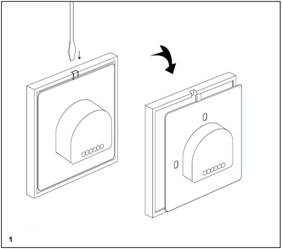
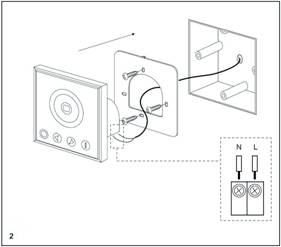
Construction and dimension
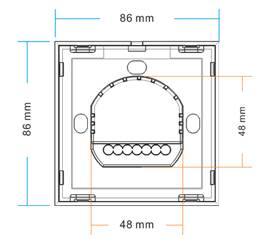
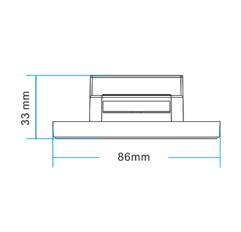

Direction for Use
Could set as single color type, CCT type; Also could set showing English/Chinese on the screen:
CCT: DIP switch 1 up DIM: DIP switch 1 downEnglish: DIP switch 2 up Chinese: DIP switch 2 down
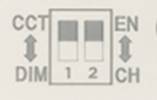
Standard 86 wall panel remote control, Total 9 keys, each key function as below:
DIM
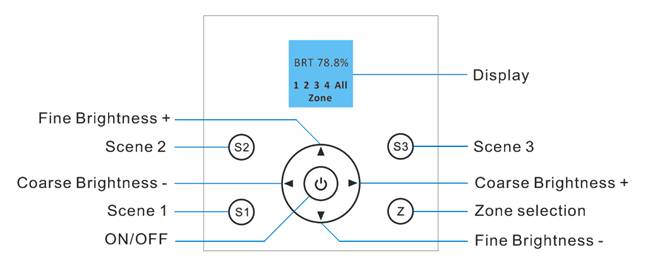
| Name of key | Description |
| Display | Show which zone is selected and the state of the light. |
| ON/OFF | ON/off controller output at any status |
| Coarse Brightness + | Brightness Shortcuts:10% brightness increase |
| Coarse Brightness - | Brightness Shortcuts:10% brightness reduction |
| Brightness + | brighten up gradually and steplessly. |
| Brightness - | dim down gradually and steplessly. |
| Scene 1-3 |
Short-pressing in single zone state to show the set state of corresponding zone; Short-pressing in overall-control state to show the set state of all zones. Scene setting operation:
|
| Zone 1-4 | The Zone Selection key is used to switch between zones |
CCT:
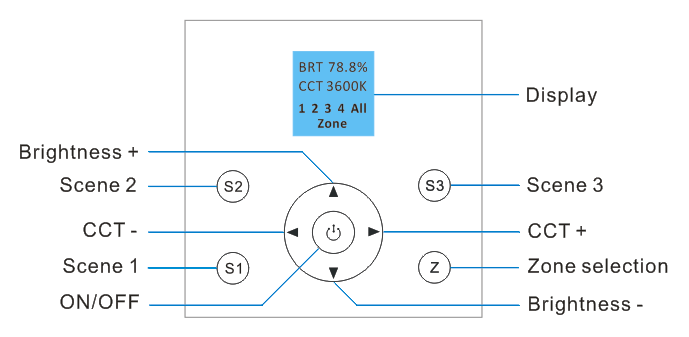
| Name of key | Description |
| Display | Show which zone is selected and the state of the light. |
| ON/OFF | ON/off controller output at any status |
| CCT- |
1. Short press to decrease the color temperature by 10K. 2.Long pressing color temperature will go to WW gradually and steplessly |
| CCT+ |
1. Short press to increase the color temperature by 10K. 2.Long pressing color temperature will go to CW gradually and steplessly. |
| Brightness + |
1.Short press to increase brightness by 1% 2.Long-pressing brightness will brighten up gradually and steplessly. |
| Brightness - |
1.Short press to decrease brightness by 1% 2.Long-pressing brightness will dim down gradually and steplessly. |
| Scene 1-3 |
Short-pressing in single zone state to show the set state of corresponding zone; Short-pressing in overall-control state to show the set state of all zones. Scene setting operation:
|
| Zone 1-4 | The Zone Selection key is used to switch between zones |
Wireless remote control code value setting method
The biggest advantage of this system is that it can not only solve the cabling problem in engineering wirelessly, but also realize a wired-like operation experience. In order to facilitate the early testing and debugging of the project, the factory status of the receiver is normally unpaired and each remote controller has a unique code value. The user should perform the matching work of the remote controller and the receiver during the installation of the project to avoid the mutual influence of the radio frequency remote control technology during the later use.
Please pay attention to the following 3 points before operation:
1) All equipment in the complete system after installation should have a unified and unique code value, so as to achieve the security and stability of the system.
2) The receiver can only store one code value and cannot be overwritten. Before learning the new code value, it is necessary to clear the original code of the receiver; the remote controller can only save one code value but can be overwritten and can also restore the factory settings. In order to facilitate the later maintenance, the three components that may be involved in the system (including receivers, handheld remote controllers, and panel remote controllers) can realize mutual learning of code values.
3) Since the receiver performs code value learning in the power-on state, in order to avoid confusion in the area, it is recommended that each area has an independent power switch so that the power of other areas can be easily cut off when the code is being operated.
пјҲ1пјүCode pairing operation: means that the receiver will only be controlled by the value code remote controller.
| Step | Operation | Instructions |
| 1 | Connecting the load to the receiver and power on it. |
1.It is necessary to clear the code first, if the receiver was coded before. 2.Batch operation can be performed within the remote control range. |
| 2 | Select area. | Select the area with the "Zone" key and the corresponding indicator lights up. |
| 3 | Press and hold “S4” on the remote control for 5 seconds, the indicator of the remote control will flash quickly, means it enters the pairing code transmission status. | Will automatically exit code transmission status after 60 seconds, or pressing any key to exit. |
| 4 | See the load light flashes 3 times and return to the initial state | Pairing coding is finished successfully. |
пјҲ2пјүCode clearing operation: means that the original code value of the receiver will be cleared and returned to the factory state. Then it can be controlled by any compatible remote controller, and can learn to a new code.
| Step | Operation | Instructions |
| 1 | Connecting the load to the receiver and power on it. |
1. The clearing operation should be finished within 1 minutes after the receiver is powered on. If exceeds the time, can be powered on again. 2. Batch operation can be performed within the remote control range. |
| 2 | Press and hold the remote control “S1” for 5 seconds. The indicator of the remote control flashes quickly, means it enters the clearing code transmission status. There is no need to select the corresponding area when clearing code. |
1. Will automatically exit code transmission status after 60 seconds, or pressing any key to exit. 2. If the original remote controller is lost, the new remote controller can be used for clearing operations. |
| 3 | See the load light flashes 3 times and return to the initial state. | Clearing coding is finished successfully. |
пјҲ3пјүCode learning operation between remote controls: Used to unify system code values or copy a new remote controls.
Since each remote controller has its own unique code at the time of delivery, when there are multiple remote controllers in one system, one of them (for example, remote controller A) must be selected as the system code value, and the code value of the rest remote controllers (for example, remote controller B) should be copied to the same one.
| Step | Operation | Instructions |
| 1 | A remote controlпјҡPress and hold “S4” on the remote control for 5 seconds, the indicator of the remote control will flash quickly, means it enters the pairing code transmission status. | Will automatically exit code transmission status after 60 seconds, or pressing any key to exit. |
| 2 | B remote control: long press "ON/OFF" for 5 seconds, the remote indicator light changes from 100% to off, means entering the code value receiving state. | Will automatically exit the code value receiving state after 30 seconds, or exit after learning the code value successfully. |
| 3 | see the B remote control indicator light flash 3 times. | Code copying is finished and exit code value receiving status. |
(4) Copying code from receiver to remote control.
There is also available to copy the code from original receivers to new remote.
| Step | Operation | Instructions |
| 1 | Cut off the power of receiver | Which one will be controlled by remote |
| 2 | Long-press "ON/OFF" for 5 seconds, the remote indicator light changes from 100% light to off, means entering the code value receiving state | Will automatically exit the code value receiving state after 30 seconds, or exit after learning the code value successfully. |
| 3 | Power on the receiver, will see remote control indicator light flash 3 times. | Code copying is finished and exit code value receiving status. |
| Step | Operation | Instructions |
| 1 | Long press "ON/OFF " for 20 seconds. |
the display screen shows “Press S2 to submit” |
| 2 | Press the "S2" to confirm, buzzer rings 3 times | Restore factory settings successfully. |
| Product name | Item number |
| 4-zone CCT wall panel remote with scene control function | HX-HWP86-XSP |
Product Video
Data download
Keywords:гҖҖжҺ§еҲ¶еҷЁ гҖҖled гҖҖи°ғ гҖҖHX-SZ600-TOUCH гҖҖHX-SZ600- гҖҖHX-RFBT002-RGB

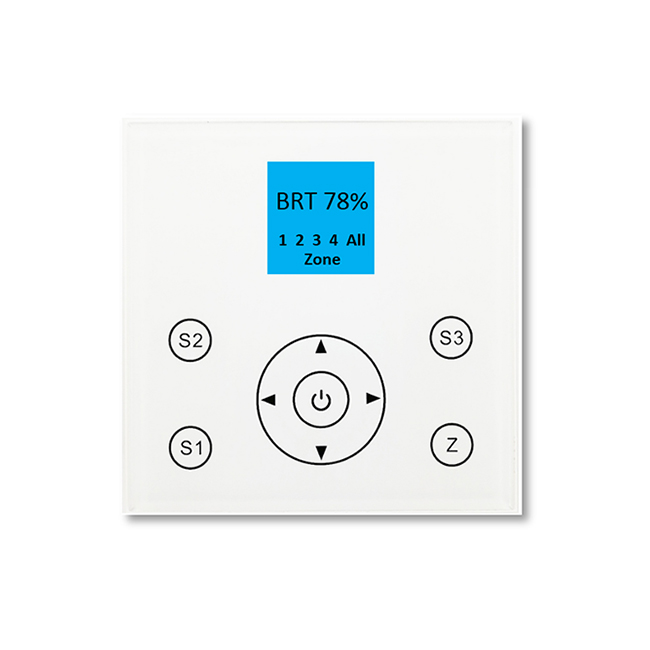













 Jane-Hoion
Jane-Hoion